If you’ve ever seen your Google Analytics report and wondered “Is my bounce rate too high?”, you’re not alone. Bounce rate is one of the most misunderstood SEO metrics. For SearchSEO.io users, it’s also one of the most important settings when creating a project.
Let’s unpack what bounce rate really means, why it matters, and how to set it correctly in SearchSEO.

What bounce rate actually means
Bounce rate is the percentage of visitors who land on your site and leave without clicking further.
- High bounce rate = visitors leave quickly without engaging.
- Low bounce rate = visitors click deeper, signaling relevance and value.
In SEO terms, Google sees a low bounce rate as a positive engagement signal, it suggests your site satisfies the visitor’s intent.
But here’s the catch: bounce rate isn’t universal. In GA4, it’s calculated differently than in Search Console (which doesn’t measure it at all). That’s why it’s normal to see discrepancies.
Why bounce rate matters in SearchSEO
SearchSEO lets you control bounce rate behavior inside your projects. That means the clicks we generate don’t just land on your page—they behave like real users.
When setting up a project, you’ll be asked to enter your bounce rate. Here’s why that matters:
- Signals authenticity: A bounce rate between 30–50% looks natural and keeps your traffic patterns safe.
- Improves rankings indirectly: While CTR boosting is the core of SearchSEO, a realistic bounce rate helps Google see your site as credible and engaging.
- Aligns with your analytics: Using your actual GA4 data ensures SearchSEO traffic blends with your organic traffic.
How to check the bounce rate in GA4
Unlike Universal Analytics, GA4 doesn’t show bounce rate by default. Instead, it uses “engagement rate” as the main metric. Bounce rate is simply the inverse of engagement rate.
Here’s how to find it:
- Log in to GA4.
- Go to Reports → Engagement → Pages and screens.
- In the top right, click the “Customize report” button.
- Under Metrics, click Add metric and choose Bounce rate.
- Hit Apply and Save changes.
Now you’ll see bounce rate listed alongside other engagement metrics for your pages.
Quick tip: If your engagement rate is 70%, your bounce rate will be 30%.
How to set bounce rate in your project
When you create a new project, step 5 is where bounce rate comes into play:
- Check GA4 first. Open your Google Analytics account → Acquisition → Overview.
- If your bounce rate is 0–30%: Enter your GA4 average from the last 30 days.
- If your bounce rate is 30%+: Choose a number between 30–50%. Example: if your bounce rate is 60%, set 35%.
- Keep it consistent. Don’t make drastic changes week to week—Google favors stability.
Pro tip: A bounce rate between 30–50% works best for most projects. It’s safe, realistic, and helps maintain organic-looking traffic.
More settings that complement bounce rate
Along with bounce rate, project setup lets you configure:
- Pages per session → Add 1–2 more than your GA4 average.
- Time on site → Add 5–10 seconds to your GA4 session duration.
- Traffic distribution → Spread clicks across the week to mimic real user behavior.
Together, these settings ensure your SearchSEO traffic looks like authentic engagement, not artificial clicks.
Key takeaway for SearchSEO users
Bounce rate isn’t just a metric—it’s a trust signal. By setting it correctly in your projects, you:
- Blend SearchSEO clicks seamlessly with your organic traffic.
- Avoid suspicious patterns that could raise red flags.
- Strengthen your SEO strategy with traffic that looks and feels natural.
So next time you launch a project, don’t just skip over bounce rate. Configure it with your GA4 data, keep it realistic, and let SearchSEO do the rest.


.svg)

.svg)
%201.png)




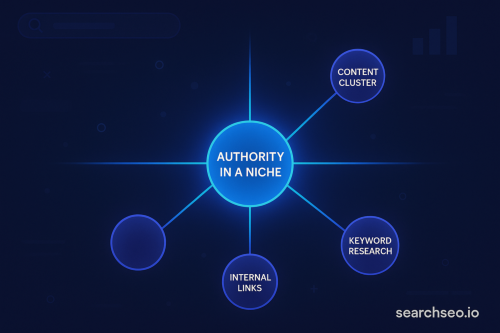



.svg)